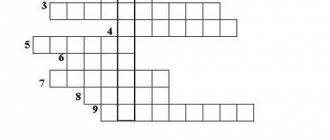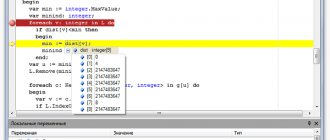Memory Computer Science 7th grade Computer structure. - presentation
Memory Computer Science 7th grade Computer structure
MEMORY is designed to store information RAM (internal) LONG-TERM (external)
RAM Information in a computer is stored in RAM (internal) memory. RAM is manufactured in the form of memory modules that are installed on the computer motherboard.
External (long-term) memory When you turn off the computer, all information from the RAM is erased. External memory is used for long-term storage of information. A device that provides recording and reading of information is called a drive or disk drive, and information is stored on storage media.
Disk drives
Storage media Information on storage media is stored in digital form, that is, in the form of a sequence of zeros and ones. Storage media floppy disks hard disks laser disks video disks flash cards flash card
Floppy disks (floppy disks) Information on a disk is stored on concentric tracks on which magnetized and non-magnetized areas alternate. In order to preserve information, floppy disks must be protected from heat and strong magnetic fields. drive
Hard magnetic disks A hard magnetic disk (hard drive) consists of several thin metal disks that rotate very quickly on one axis and are enclosed in a metal case. The magnetic coating of disks contains hundreds of thousands of concentric tracks on which information is stored. In order to preserve information, hard drives must be protected from shock. Winchester
Laser discs (CD) Information on a laser disc is stored on a single spiral-shaped track running from the center of the disk to the periphery and containing alternating areas of poor and good reflectivity. In the process of reading information from laser disks, a laser beam installed in the disk drive falls on the surface of the rotating disk and is reflected. Laser discs must be protected from dirt and scratches. CD-ROM
Digital video discs (DVDs) have a much larger information capacity, because... optical tracks are thinner and more densely packed. DVD-ROM
Non-volatile memory It is used for long-term storage of information and does not require connecting an electrical voltage source. A non-volatile memory card is a chip housed in a miniature flat housing. To write and read information from memory cards, special devices are used that have no moving parts and therefore ensure high data security. Flash cards
Fill out the table in your notebook: Type of external memory (drive) Storage medium Method of recording information Disk drive Hard drive CD-ROM DVD-ROM Flash card
Lesson summary on the topic “Computer structure”
8th grade Lesson topic
Computer structure
Teacher:
Lebedeva Alena Vladimirovna
Goal:
introduce the concepts of basic and additional computer devices.
Tasks:
Educational
– introduce students to the structure of a computer and the purpose of the main parts of a computer.
Developmental
– development of logical and algorithmic thinking of schoolchildren, methods of mental activity, formation and development of functional thinking of students, development of cognitive needs of students.
Educational
– to stimulate interest in the study of computer science, the formation of creative imagination and the ability to solve non-standard problems.
Literature:
- Computer Science: Textbook for grade 5 / L. L. Bosova, A. Yu. Bosova - M.: BINOM. Laboratory of Knowledge, 2013. – 184 p.: ill.
- Computer science lessons in grades 5-7: methodological manual / L. L. Bosova, A. Yu. Bosova. – M.: BINOM. Laboratory of Knowledge, 2007. – 338 pp.: ill.
- Computer science and ICT: Workbook for grade 5 / L. L. Bosova. – 4th ed. – M.: BINOM. Laboratory of Knowledge, 2012 – 87 p.: ill.
Internet resources:
- Tasks of the All-Russian competition-game INFOZNAIKA for different years
- Animation for physical exercises “Funny Chicken”
Hardware and software:
- Personal Computer
- Multimedia projector, screen
- Presentation “Computer structure”
Organizing time
Greeting students and communicating the topic, objectives, and lesson plan
Checking previously studied material
Frontal survey.
- What do you know about information?
- What does computer science study?
- What types and forms of information presentation do you know?
- Give examples of numerical, text, graphic, audio and video information.
- Why did a person need a computer?
- Learning a new topic
Guys, look around and pay attention to the equipment in the classroom. You see a lot of computers. Most likely, almost all of you also have a computer at home. What is a computer? How is it built? (Animation “Main devices (system unit, monitor, mouse, keyboard) and their purpose”)
Reinforcing the material learned
Today in the lesson we got acquainted with the structure of a computer, let's repeat and consolidate the information received by looking at each device and what it is needed for. I invite you to become active participants in our lesson; you will have to solve several puzzles and riddles. ( Demonstration of presentation, solving puzzles and riddles, generalization)
Fizminutka
Animation "Funny Chicken"
Primary control on the assimilation of learned concepts.
- Work in a notebook.
Label the main parts of the computer (basic level - on your own, minimum acceptable - using a textbook, p. 12)
- Computer work (TB repetition)
(Electronic notebook topic “How a computer works” questions No. 15-24)
Lesson summary
- What devices have we met today?
- What type of information does each device handle?
- Which computer devices are considered primary and which are secondary.
Grading,
psycho-emotional state
Ladder of success. Determine which color level you are on.
If you think that you understand the topic of the lesson, then you are at the green level.
If you think that you have not mastered the material enough, then at the blue level.
If you think that you did not understand the topic of the lesson, then go to the red stage.
Personal computer 7th grade lesson plan in computer science and ICT (7th grade) on the topic
Computer science lesson notes
7th grade
Topic: “Personal computer”
Lesson objectives:
Educational:
- generalize and systematize ideas about a computer as a universal information processing device and about the main devices of a computer and their functions.
Educational:
- continue to develop group work skills in combination with student independence;
- nurturing students’ information culture, accuracy, and discipline;
- development of attention, perseverance and concentration, the ability to objectively evaluate work.
Educational:
- development of cognitive interests, self-control, helping to expand the horizons of students, increasing their intelligence;
- develop the ability to observe and analyze what you see, draw conclusions and summarize information;
- nurturing self-confidence.
Basic concepts studied in the lesson:
- Personal Computer;
- system unit: motherboard, central processor, RAM, hard drive;
- external devices: keyboard, mouse, monitor, printer, speakers.
ICT tools used in the lesson: teacher’s personal computer (PC), multimedia projector, screen (interactive whiteboard).
Electronic supplement to the textbook: presentation “Personal Computer”.
Unified collection of digital educational resources:
1) animation “PC system unit” (N 134890;
2) training program “Computer Design” (N 119274);
3) animations “Mouse: mechanical” (N 135006), “Mouse: modern optical” (N134828).
During the classes
- Organizing time. Greetings. Explanation of the grading system. (1 min.)
- Learning new material. (13 min.)
2.1. Communicating the topic and objectives of the lesson
| Teacher activities | Student activity |
| Let's try to determine the topic of our today's lesson by solving a crossword puzzle. What are we going to talk about in class today? (About the computer and its components). | Students solve a crossword puzzle: they write down the answer to the teacher’s question on a board prepared in advance by the teacher, and find the device that the teacher is asking about among others shown on slide 1. |
Today in the lesson we are going to summarize and systematize your ideas about the computer and its main devices.
Please write down the topic of our lesson in your notebooks (slide 2, 3).
Students write down the date and topic of the lesson in their notebooks.- Work on the topic of the lesson.
| Teacher activities | Student activity |
| Guys, what kind of object is this, a computer? (slide 4) A personal computer (PC) is a multi-purpose computer designed for use by one person (user), quite easy to use and maintain, small in size and affordable. The main part of a PC is the system unit. |
What are the main external devices you know?
Students draw the diagram in their notebook. See what groups of keys you can divide your keyboard into. (Slide 6, 7) Students try to complete the task on the slide. What do you think a mouse is and what is it used for?The mouse is one of the main pointing input devices that allows the user to interact with the computer.
Slide 8.
View the animation “Mouse: mechanical” (N 135006), “Mouse: modern optical” (N134828).
When viewing, there is an explanation: When you move the mouse, its rubber ball rolls along the surface of the mat. It rotates two rollers on which discs with slots are attached. Near each roller there is a special LED light source. It sends rays of light onto a rotating disk. Thin beams from the light source are interrupted as the disks rotate. Lighting receivers (phototransistors) detect these changes and send signals to the computer. Using these signals, the processor tracks the movements of the mouse and controls the movement of the pointer on the monitor screen so that it copies the movement of the mouse. An optical mouse illuminates the surface underneath it. This light is reflected from the surface and captured by an optical device. The resulting “snapshot” is transferred to the mouse microprocessor. Based on the analysis of a series of consecutive “snapshots”, the microprocessor determines the direction of mouse movement. The corresponding signals are transmitted to the computer.
Students watch the animation. What do you think a monitor is?A monitor is the main device of a personal computer designed to display information.
Slide 9.
What types of monitors are there?
Cathode ray tube monitors and LCD monitors.
Students look at the screen. Other input and output devices.A scanner is used to enter all kinds of graphic images and texts into the computer directly from a paper original.
Sound information is input to the computer through a microphone connected to the sound card.
To output audio information, speakers or headphones are used, which are connected to the sound card.
The system unit, keyboard, mouse and monitor form the minimum set of devices that ensure the operation of the computer.
Slide 10.
Students write down examples of input and output devices in their notebooks.- Physical education minute. Gymnastics for the eyes. (1 min.)
- Consolidation of the studied material. (10 min.)
| Teacher activities | Student activity |
| Slide 11. Performing an interactive task at the board according to the chain of the simulator program “Computer Design” | Students take turns coming to the board and signing the device one by one. |
| Slide 12. The class is divided into 2 groups and completes tasks. | The class is divided into two groups based on the proximity of their desks. |
| Slide 13. Now exchange tasks with another group and check that the task is completed correctly by checking it with the slide. | Groups change tasks and check it. |
- Summarizing. Reflection. (5 minutes.)
Our lesson is coming to an end.
At the beginning of the lesson, we set a goal: to generalize and systematize ideas about a computer as a universal information processing device and about the main devices of a computer and their functions.
Raise your hand who thinks they've achieved this goal?
Slide 14: Students fill in the missing words.
Well done!
Slide 15: Homework. §2.2, questions and tasks 1–4 to paragraph, No. 88, 101 in the Republic of Tatarstan.
Your grades for the lesson:
3 red pieces – 5
2 red pieces and 1 yellow - 4
1 red piece and 2 yellow pieces - 3
Thank you for the lesson!
Slide 16: Please rate your mood in class. For this purpose, you have sheets of paper with circles on your tables. The slide shows three types of emoticons. Draw the smiley that matches your mood.