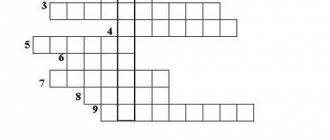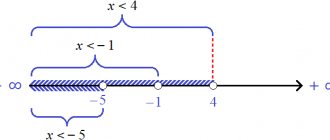- Reports and messages
- Miscellaneous
- Number systems
We are accustomed to numbers called Arabic.
They are called that because they were first substantiated and published in Arabic. It is simple and easy to understand. In the number system, these same numbers will be called decimal. Why? The answer to this question is also not difficult. This is because when counting we use only 10 numbers from 0 to 9, and then they begin to repeat. But the decimal number system is not the only one. There are many of them. Let's look at the most popular of them:
Binary number system
This number system uses only two digits: 0 and 1. One is a power of two. The more units in the entry, the larger the number. The operation of many modern computers is based on the binary computing system. For example, the number 1001 in binary is the same as 9 in decimal. The calculation is carried out as follows: powers are entered from right to left in a binary number, then the ones are “replaced” by twos, raised to a power and added together. So, if we carry out this procedure with the number 1001. Then we get: 2 to the 0th power + 2 to the third power or 1 + 8 we get 9.
Five-fold number system
There are only five digits in this number system. Therefore, the basis of this system is five. To raise a number from the decimal system to the quinary system, you need to divide this number by five, writing down the remainder. After division leaves no whole part left, division stops and the remainders are added up from bottom to top. For example, the number 24 (10-digit number system) in the quinary system will look like 44. 24/5 = 4 and 4 as a remainder. 4/5 = 0 and 4 in the remainder, we write the remainders counting from bottom to top. That is, if we got five on the first division, the number would look like 45, not 54.
Octal number system
All the same laws and rules apply in it as in the fivefold one. The only difference is that the base of the system here is eight, the same principle exists in all other number systems, for clarity, let’s convert the number 45 of the decimal system into octal: 45/8 = 5 and 5 is the remainder. 5/8 = 0 and 5 is the remainder. The result is the number 55. In the hexadecimal system, this number will look like 2D (after 9, all numbers are replaced by letters of the English alphabet in the order A - 10 B -11 C - 12 and so on).
Option No. 2
Number systems (SS) are a sequence of numbers and English letters written according to certain rules. SS can be positional or non-positional. Positional systems are systems in which a certain number symbol has a different meaning when it is in different positions. For example, the decimal system is positional. The number 25 is not the same as the number 52 because the specific symbol, such as 5, is location dependent. In non-positional number systems, the symbol does not depend on its location in the number.
The most common systems: decimal, octal, binary, hexadecimal. In the decimal system, the alphabet consists of numbers from 0 to 9. You can perform operations on numbers in this system such as addition, subtraction, division and multiplication.
The octal alphabet has 8 characters and consists of numbers from 0 to 7; The binary alphabet is made up of two numbers: 0 and 1. The most unusual SS is hexadecimal. Its alphabet includes Arabic numerals from 0 to 9, as well as English capital letters from A to F. Operations on numbers can be carried out in the same way as with numbers in the decimal number system.
The most non-classical SS is the ternary system. This is a positional SS with a base of 3. It comes in two types: asymmetrical and symmetrical ternary system. The asymmetrical system includes the numbers: 0,1,2. The symmetrical system consists of the numbers -1,0,1. Such a system is found in physics. For example, current can flow in one direction or the other. In the first case, you can use the number 1, in the second case -1, and the absence of current can be indicated by the number 0.
Thus, number systems are a very important section in computer science. The same number can be represented differently in different systems. In computer science, the most common system is binary. The computer works with binary code, so binary CC is one of the interesting and complex topics in computer science.
5th, 8th grade in computer science
Lesson summary and presentation on the topic “Information, types and properties” 8th grade
Lesson
2. Information.
Types of information Objectives:
get an idea of the information; master the concept of “information object”; distinguish between types and properties of information.
Tasks:
Educational: 1. To form in students the concept of information, an idea of the types of information and its properties.
Developmental: 2. Work out the elements of self-assessment of educational activities in the lesson.
Educational: 3. Foster a desire for continuous improvement of computer
.
During the classes
- Organizational moment: greeting, organization of the workplace
2. Updating knowledge
1) frontal polling EOR1
https://school-collection.edu.ru/catalog/rubr/a21edc9a-abe4-49a6-ae55-25488285cfe0/75293/?interface=catalog&subject=19
-What does computer science study?
-Why was there a need for a new science?
-Knowledge of what scientific areas formed the basis of computer science?
Connect with arrows the concepts that are most suitable for each other.
| Mid-16th century | Possession of usage skills |
| various technical devices | |
| Information society | Discovery of electricity |
| Late 19th century | Industrial development |
| Information culture | Increasing the share of mental labor |
| Industrial society | Personal Computer |
| 70s of the XX century | Typography |
| First information revolution | The problem of the information society |
| Information inequality | The emergence of writing |
Listen to answers to application level questions.
Preparing to study new material.
Students are invited to independently find out the topic of the lesson; for this, a slide with a rebus is offered, in which the topic of the lesson (information) is encrypted. Next, the teacher announces the topic of the lesson.
Really. Today in the lesson you will learn what information is, ways of presenting and transmitting information.
Learning new material
What do you understand by information?
Information is such a general and deep concept that it cannot be explained in one phrase.
Try to formulate the concept of information in various sciences.
In mathematics, this is information that a person has created using inference;
In biology, the human genetic code.
In ordinary life - information, messages, awareness of the state of affairs.
In Ozhegov’s explanatory dictionary, information is:
- information about the surrounding world and the processes occurring in it, perceived by a person or a special device.
- messages informing about the state of affairs, the state of something.
- Who or what works with information from a computer science perspective? (Answer: man and computer.)
- What does information mean to a person? ( This is his knowledge and information about the world around him.)
- What is information from a computing point of view? {These are signals.)
Thus,
Information
(from the Latin information - “information, explanation, presentation”) is a person’s knowledge that he receives from the outside world and which he implements with the help of computer technology.
So, in different scientific disciplines and in different fields of technology there are different concepts of information. But there are common features that unite these different approaches.
Exercise
- What needs to be done for the information to appear? ( Create, find, search, collect.)
- I have some information (the text of the letter, tasks, a picture in my memory, a melody in my “head”, a code to the safe). What can I do with it? (Share, distribute, use, copy, share.)
- Is there a situation in which I won't be able to pass it on? (Interference.)
- What can you do with the information your friend has? ( Get, destroy, simplify.)
- What needs to be done to compare several pieces of information (add two numbers, translate text from English into Russian, decipher the DNA code, make a collage, get a law of physics, make a diagnosis)? ( Process, transform.)
- How is information transmitted (letter text, video, painting, DNA code, class list, cave paintings, computer program)? ( Paper, cassette, gene, cool magazine, stone, hard drive.)
- How does the information reach the recipient (text, melody, picture, email)? (Air, telecommunication channels.)
Conclusion:
the concept of information in all areas without exception involves the creation, transmission, processing and storage of information.
All these processes are called information.
Let us remember that information is part of the world around us, i.e. its object. And like any object, information must have certain properties that allow it to be distinguished from other objects. What are these properties?
Many different properties of information can be cited. This is due to the fact that (as you already know) different sciences have their own definition of the concept of information. Accordingly, the properties of information are considered from the point of view of each scientific discipline. For computer science, the most important properties are: objectivity, completeness, reliability, adequacy, accessibility and relevance.
Let us write down all the listed information properties in the form of the following table:
| Properties | Its signs | Example |
| Objectivity and subjectivity | Dependence Human factor |
|
| Completeness | Characterizes the quality and sufficiency of information | Looking at a plant in a photograph, we get less information about it than looking at it directly in the meadow |
| Relevance | This is the degree of correspondence of information to the current point in time |
|
| Credibility | Depends on the level of “information noise”. The higher it is, the less reliable the information is, the greater the amount of information required and the more complex the processing operations. |
|
| Availability | The measure of the possibility of obtaining this or that information | If you don't have a computer, the information in the book is more accessible to you than on the CD. |
Information Properties
EER 2 https://files.school-collection.edu.ru/dlrstore/91c00bd4-8d59-436d-ab7a-ad93863481b0/%5BINF_014%5D_%5BQS_01%5D.html
According to the way a person perceives information, it can be divided into the following types:
• Auditory (sound) – we receive it with the help of hearing;
• Visual (visual) – we receive it with the help of vision;
• Olfactory – we receive it through the sense of smell;
• Gustatory – we get it with the help of taste;
• Tactile – we get it through touch
EER 3 https://files.school-collection.edu.ru/dlrstore/b9804a1c-5600-443a-9e76-1b2a7bd471b3/%5BINF_009%5D_%5BQS_02%5D.html
EER 4 https://files.school-collection.edu.ru/dlrstore/48633053-164c-4416-90d6-1123228311c0/%5BINF_009%5D_%5BQS_04%5D.html
This is interesting to know!
A healthy person receives about 80-90% of information through the organs of vision (visual), approximately 8-15% through the organs of hearing (auditory), and only 1-5% through the other senses (smell, taste, touch). But, for example, foxes, dogs and many other animals receive the main part of information using their nose. They have a well-developed sense of smell. For bats, the main information is sound.
Consolidation
Running the test
EER 5 https://files.school-collection.edu.ru/dlrstore/117a9cdc-1b1d-4f0c-94c4-21f2644d5dce/index_listing.html
Homework.
Write about the types of information that animals and plants are capable of receiving (what types of information are the main ones for a particular animal or plant.
Popular message topics
- Deserts
include natural zones in which the surface is flat, there are few plants and quite specific animals live. Deserts can be different: saline, clayey, arctic and rocky. - City of Yaroslavl
Yaroslavl is a city in Russia, which is the administrative center of the Yaroslavl region. Yaroslavl was founded in the 11th century and is one of the oldest cities in Russia; by the way, in 2010, Yaroslavl celebrated its millennium. - History of the development of geometry
One of the most difficult subjects, both at school and at university, is geometry. All this because this science makes you think, think logically, and prove. Geometry is a science, information about which people received back in ancient times.
Practical work Processing text information
Practical work Processing of text information, contains 21 tasks on a relevant topic (the work is suitable for 8th grade students studying Bosova’s teaching materials).
Task 1. Entering characters.
1. Launch the word processor installed on your computer. 2. Enter using the keyboard: Letters of the Russian alphabet: Aa Bb Vv YG Dd Her Her Zz Ii Yy Kk Ll Mm Nn Oo Pp Rr Ss Tt Uu Ff Xx Ts Chch Shsh Shch ь ыы ъъ Eee Yuyu Yaya Letters of the English alphabet: Aа Вь Ss Dd Her Ff Gg Hh li Jj Kk LI Mm Nn Oo Pp Qq Rr Ss Tt Uu Vv Ww Xx Yy Zz Decimal alphabet: 0 1 2 3 4 5 6 7 8 9 Roman alphabet: I(1) V( 5) Х(10) L(50) C(100) D(500) M(1000) Special characters (Russian keyboard layout): ! » No.; %: ? * ( ) _ + / - = \ Special characters (English keyboard layout): ! @ # $ % l & * ( ) _ + | — = \ Free text about yourself ( name, age, class, etc. )
3. Save the file in a personal folder under the name Symbols.rtf .
Task 2. Rules for entering text.
1. Launch the word processor installed on your computer. 2. Enter text:
When entering text, adjacent words are separated by one space. Punctuation marks (comma, colon, period, exclamation and question marks) are written together with the preceding word and separated by a space from the following word. Quotes and parentheses are written together with the corresponding words. A dash is distinguished by spaces on both sides. The hyphen is written together with the words it connects.
3. Enter the text, paying attention to compliance with the relevant rules: Topic “Rules for entering text”, hotel “Malachite”, chocolate “Alenka”, novel “War and Peace”. Stages of creating a text document: input, editing, formatting. Information on the World Wide Web is organized into pages (Web pages). Still, Mamin-Sibiryak, Firebird, northeast, Rostov-on-Don, New York. I had to stay here for the night, willy-nilly. To be afraid of grief means you won’t see happiness. Moscow is a huge city, a city-country. The end of the 17th century - the first half of the 19th century. 4. Save the file in your personal folder under the name Input_rules.rtf .
Task 3. Inserting symbols.
Download the file to work with: Insert.rtf
1. In a word processor, open the file Insert.rtf :
Prsnlny computer: sstmny blk (mtrnsk plt, central prtssr, prtvn pmt, hard dec), external strstv, klvtr, msh, mntr, prntr, kstchek klnc).
2. Insert the letters representing vowel sounds into the required places to create the names of personal computer devices. 3. Save the file in a personal folder under the name Devices.rtf .
Task 4. Replacement of symbols.
Download the file to work with: Replacement.rtf
1. In a word processor, open the Replacement.rtf :
K*litka, k*morka, k*kicks, k*bluk, b*grovoy, p*thunder, s*tira, ur*gan, *kv*lang, n*v*zhnie, fight.
2. Replace the "*" symbols with the letters "a" or "o" to spell the words correctly. 3. Save the file in a personal folder under the name Words.rtf .
Task 5. Automatic replacement.
Download the file to work with: 100.rtf
1. In a word processor, open the file 100.rtf :
The 100th 100th has an impenetrable house: Often a 100leg in it wanders under a 100crowbar. He treasures 100 feet of Chi100 young feet and 100 personal polishes and cleans 100 boots.
2. For greater expressiveness, the author of the poem L. Kondratenko “inserted” numbers inside the words. See what this poem will look like after replacing “100” with “one hundred” (use the replacement operation). 3. Save the document with changes in a personal folder under the name CTO.rtf .
Task 6. Removing fragments.
Download the file to work with: Removal.rtf
1. In a word processor, open the file Delete.rtf :
Keyboard, joystick, scanner, printer. Monitor, plotter, printer, mouse. Hard drive, flash memory, CD, processor. Printer, speakers, headphones, microphone. System unit, central processor, RAM, hard drive, power supply. System unit, keyboard, mouse, monitor, speakers. Video card, expansion card, sound card, network card. Enter, End, Esc, Delete. Color printer, laser printer, dot matrix printer, inkjet printer.
2. In each group, find the extra word (phrase) and delete it. 3. Save the file in a personal folder under the name No_unnecessary.rtf .
Task 7. Moving fragments.
Download the file to work with: Moving.rtf
1. In a word processor, open the Move.rtf file:
CPU- RAM- HDD- Video Card - Sound Card - RAM, central processor, video card, hard drive, sound card.
2. Create pairs by placing its Russian equivalent next to each English term. 3. Save the file in a personal folder under the name Pairs.rtf .
Task 8. Copying fragments.
1. In a word processor, create a new document. 2. Using copy and paste operations, type the text of the poem in English:
Meet me in the morning. Meet me at noon. Meet me in September, Or the middle of June. Meet me at midnight. Meet me in the hall. Meet me in the summer. Meet me in the fall. Meet me in the evening. Meet me at eight. N1 meet you any time you want, But, please, don't be late.
3. Save the file in a personal folder under the name Verse.rtf .
Task 9. Gluing and cutting lines.
Download the file to work with: Strings.rtf
1. In a word processor, open the Lines.rtf file:
You can't hide an awl in a bag. Every day is not Sunday. Finished the job - go for a walk safely. Prepare the sleigh in the summer and the cart in the winter. Steam doesn't break bones. You can't catch a fish from a pond without difficulty. All that glitters is not gold. The word is silver, silence is gold. The sooner you get up, the sooner you finish your work. Do not count your chickens before they are hatched. Time for business, time for fun. Think first, then start. Try it on seven times, cut it once. Work is scary not for your hands, but for your eyes. The master's work is afraid.
2. Edit the contents of the file so that each proverb occupies exactly one line. 3. Save the file in a personal folder under the name Proverbs.rtf .
Task 10. Changing the size and font of symbols.
1. In a word processor, create a new file and save it in a personal folder under the name Font1.rtf . 2. Type the phrase . ” Make nine copies of this phrase, placing each one on a new line. 3. Set the first two lines to font size 12 points , font type Times New Roman . For the second pair of lines: font size 14 points , font type Courier New . For the third pair of lines: font size 16 points , font type Comic Sans MS . For the fourth pair of lines: font size 18 points , font type Tahoma . For the fifth pair of lines: font size 20 points , font type Arial . 4. Close the file Font1.rtf , saving the changes.
Task 11. Changing the color of symbols.
Download the file to work with: Color.rtf
1. In a word processor, open the file Color.rtf . 2. Format the text according to the following description: • for the heading, set the font size to 16 points, the font color is red; • for color names, set the corresponding font color, style – bold, size – 14 points; • for color descriptions, set italics and font size to 12 points. 3. Save the file with the changes in your personal folder and close it.
Task 12. Indexes.
1. In a word processor, create a new file and save it in a personal folder called Indexes.rtf . 2. Select font type Arial , font size 14 , italic . 3. Type the following text:
Units for measuring the amount of information: 1 byte = 8 bits 1 Kilobyte = 210 bytes 1 Megabyte = 210 KB = 220 bytes 1 Gigabyte = 210 MB = 220 KB = 230 bytes
4. Save changes to the file and close it.
Task 13. Character formatting options.
Download the file to work with: Effects.rtf
1. In a word processor, open the Effects.rtf . 2. Change the character format as follows:
3. Save the file with the changes in your personal folder and close it.
Task 14. Underlining options.
1. In a word processor, create a new document. 2. Use 14-point Times New Roman font to type the text and format the characters as follows:
3. Save the file in a personal folder under the name Underscore.rtf and close it.
Task 15. Formatting paragraphs.
1. In a word processor, create a new document. 2. Type a draft document (Times New Roman, 14 points, left aligned) with the following text:
3. Perform formatting according to the following requirements:
4. Save the file in a personal folder under the name Printers.rtf and close it.
Task 16. Formatting paragraphs.
1. In a word processor, create a new document. 2. Type a draft document (Times New Roman, 14 points, left aligned) with information about your school, yourself and your teacher:
3. Format paragraphs according to the following requirements:
4. Save the file in a personal folder under the name Title.rtf and close it.
Task 17. Inserting special characters and formulas.
1. In a word processor, create a new document. 2. Type the following text containing characters not available on the keyboard:
3. Using the formula editor, enter the following formulas:
4. Save the file in a personal folder under the name Paste Special.rtf and close it.
Task 18. Creating lists.
1. In a word processor, create a new document. 2. Create a multi-level list “Modern computer devices”:
3. Save the file in a personal folder under the name Devices1.rtf . 4. Reformat the list by putting bullets instead of numbers. A possible design option is presented below:
5. Save the file in a personal folder under the name Devices2.rtf and close it.
Task 19. Creating tables.
1. In a word processor, create a new document. 2. Create a table with the following structure:
3. Add the required number of rows to the table and enter information about 5-6 files stored in your personal folder. 4. Save the file in a personal folder under the name Table.rtf and close it.
Task 20. Creating diagrams.
1. In a word processor, create a new document. 2. Create a “Graphics File Formats” scheme:
3. Save the file in a personal folder under the name Cxema.rtf and close it.
Task 21. Inserting pictures.
Download the file to work with:
1. In a word processor, create a new document. 2. Insert a picture from the Mouse.jpg file into it.
3. Make callouts with labels on the main parts of the mouse. 4. Save the file in a personal folder under the name Mouse.rtf and close it.