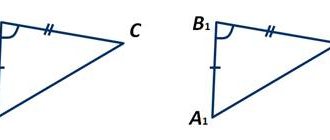Practical work “Searching for information on the Internet” material
Practical work “Searching for information on the Internet”
Purpose of the work: to study the basic rules of searching on the Internet, the syntax of searching on the Internet; learn to use the acquired knowledge in practice.
Work progress
- Log in to your Google account (if you don’t have an account, we’ll create one)
Step 1. Go to the My Google Account page.
.
Step 2: Register with Google.
- Create a New Document on Google Drive and name it “Information Search”
- In the access settings, Allow Everyone access to your document
Practical work is located at
Brief theoretical information
Search accuracy – expresses the ratio of the totality of relevant responses to the number of all returned documents.
Rules for searching information on the Internet?
- Take into account the features of natural language.
- Avoid spelling errors.
- Avoid searching for one word, use a necessary and sufficient set of words.
- Do not write in capital letters.
- Exclude unnecessary words from the search.
The concept of a query language.
| Language syntax | Meaning | Example |
| ! | Prohibition of enumerating all word forms | ! pedagogical system (the words pedagogical systems will be excluded from the search) |
| + | Mandatory presence of words in found documents | Teachers' Council on + Friday (pages must be selected where the word not only teacher's council occurs), but the presence of the word "Friday" is a prerequisite |
| & | Mandatory occurrence of words in one sentence | Pedagogical & system |
| «» | Search for stable phrases | “pedagogical system” (the strict sequence of words is taken into account, the word “pedagogical system” will be excluded) |
Task No. 1.
Determine the provider through which your computer is connected to the Internet and find in what year it appeared on the market.
Task No. 2.
Specifying the page address.
a) Launch the browser.
b) Enter in the address bar
https://top140.com/fantasy/library/tolkien.htm
c) Using the materials received, find out where and when J.R.R. Tolkien (author of the book “The Lord of the Ring”) was born.
d) Copy the received data and paste it into a text document file.
Task No. 3.
a) Name the author of the lines “Who owns the information, owns the world”
Enter your answer in the format: last name. When entering your answer, do not enter extra spaces before or after the word. Enter your last name in Russian!
b) Copy and paste into the document a link with the address of the site where the answer was taken
Task No. 4
Using any search engine, find answers to the following questions:
1. There are three types of river rounded stones: gravel (diameter from 1 to 10 mm), pebbled stones (diameter from 10 to 100 mm). What is the third type of stone called?
2. They say that few of Einstein’s contemporaries understood his theory. Max Planck, consoling Einstein, said: “New theories are never accepted. They are either refuted or their opponents...” Finish the thought.
3. It was believed that wearing large and beautiful cuffs on the shirts of medieval students meant being considered a coward. Why?
Compile the information in Word, making links to sites containing answers to questions.
4. Find on the Internet two laws of the Russian Federation regulating activities in the field of information technology.
Task No. 5
Using the Google search engine, you can find an image you have on the Internet and determine by its description where it was made, who its author is, who is depicted in it, etc.
.
a) To use image search, go to the search engine website google.com and go to the Pictures section, which is located in the upper right part of the page.
b) In the window that opens, click on the camera icon on the right side of the search bar. Next, provide a link to the image you are looking for or upload an image file from your computer.
c) Click on the Search by image button and the search system will offer you options for the found images. follow one of the provided links to view the search results.
d) In order to save a picture from a web page on your computer for further search for information about it, right-click on the picture and select the menu item “Save picture as...”
e) Copy the picture from the text to your group folder.
f) Use Google search to find the answer to the question:
What is the name of the city where the monument and the author are located on the station square?
The author and source of borrowing are unknown.
RESULTS OF WORK!!!
- The completion of all tasks is displayed in MS Word.
- We save the result to your Google drive.
- We send the link of our Google drive to the teacher at
Practical work No. 1.1.2. Searching for information on the Internet
Practical work No. 1.1.2. Searching for information on the Internet.
Preparatory work:
— Create a folder on your computer in a convenient place for you and enter your last name as the name.
— Create a Microsoft Office Word text document in your folder and specify the practical work number as the file name “1.1.2.
doc".
Task 1. Find the website of the Ventana-Graf publishing house:
− Launch your browser
− In the address bar, enter the address of the Yandex search engine (www.yandex.ru),
press the key.
−To find the required information, enter the query “Ventana-Graf Publishing House” in the search bar.
− Click the Find tab.
− View the search results. Open the link corresponding to the request, read the information.
− Copy the address of the found site from the URL address bar into the created file “1.1.2.
doc".
Task 2. Determine the address of the website of the Government of the Arkhangelsk Region, Public Services Portal (similar to task 1).
Copy the URLs of the found sites from the address bar into the created file "1.1.2.
doc".
Task 3. On the website of the publishing house “September 1” (www.1september.ru) open the page of the magazine that interests you, find the article you are interested in and save it as a Web page in the folder you created earlier.
Task 4. Find and save an image of a map of the Arkhangelsk region, for this:
− Go to the Yandex search engine website
− In the search bar, enter the query “Map of the Arkhangelsk Region”
− Go to the Pictures section
− Increase map size (click)
− Save the drawing under the name “JSC Map” in the folder you created earlier.
Task 5. Find the definition of the term “pedagogy” given in 2 different dictionaries. Save both definitions into the created file " 1.1.2.
doc".
Task 6. Find the website of JSC OSI. While exploring the site, find information about departments.
Copy the information found to the created file “1.1.2.
doc".
Task 7. Using any online translation program, translate the phrase “I love my job” into English, Italian and French. Save the result to the created file " 1.1.2.
doc".
Task 8. Prepare a selection of 5 URLs of sites that present materials on your professional activities. Save the result to the created file " 1.1.2.
doc".
Task 9. Compare search results using different search engines by the number of pages found for the specified query conditions (key phrase).
| Key phrase | searching results | |
| Yandex | Rambler | |
| goldfinches canaries | ||
| canaries & goldfinches | ||
| canaries | goldfinches | ||
| goldfinches ~~ canaries | ||
| goldfinches - canaries | ||
| “Frost and sun” | ||
| Frost and sun |
Save the result to the created file "1.1.2.
doc".
Show the result to the teacher.
Lesson “Searching for information on the Internet”
Lesson topic: Searching for information on the Internet
Textbook:
L. L. Bosova, A. Ya. Bosova “Informatics 9” Lesson type: lesson in discovering and acquiring new knowledge, skills and abilities
The purpose of the lesson:
introduce students to the basic concepts of “search engine”, “link directory”, “search engine” and show the practical application of query language, teach them how to find information on the Internet.
Lesson objectives:
- Educational: – introduce students to basic concepts, teach how to create queries for searching the Internet.
- Developmental: continue the development of attention and thinking; formation of general educational and general cultural skills in working with information, self-control and interest in the subject.
- Educational: continue to develop information culture, academic skills and a responsible attitude to the subject.
Equipment, resource support for the lesson
ICT tools used in the lesson:
- teacher’s personal computer, multimedia projector, screen;
- Students’ personal computers with Internet access
Electronic educational resources
- presentation Presentation for the lesson PPTX / 2.59 MB
Additional resources:
handout with practical work “Searching on the Internet” Practical work DOCX / 16.89 Kb and lesson reflectionReflection DOCX / 15.5 Kb
1. Organizational stage
The teacher welcomes students, checks their readiness for the lesson, and promotes the formation of a positive emotional background.
Students greet the teacher and take their places 2. Updating basic knowledge
The teacher checks the mastery of the material studied in previous lessons.
To do this, he uses a crossword puzzle with the basic concepts of computer networks (slide 2
).
The following tasks are to establish correspondence between the logos of popular browsers and their names (slide 3)
, and the names of protocols and their purpose, respectively
(slide 4)
.
3. Stage of acquiring new knowledge
Explanation of new material (slide 5 - 20)
Search system
is a hardware and software complex that is designed to carry out the search function on the Internet, and responds to a user request, which is usually specified in the form of a text phrase (or more precisely a search query), by issuing a reference list to information sources, based on relevance.
Students name search engines they know.
Main characteristics of search engines
- Completeness.
Completeness is one of the most important characteristics of a search; it represents the ratio of the number of information documents found upon request to their total number on the Internet related to a given request. The more complete the search itself, the greater the likelihood that the user will find exactly the document he needs, of course, if it exists at all. - Accuracy.
Accuracy determines the degree to which the pages found on the Internet match the user's request. The more accurate the search, the sooner the user will find the information he needs, the less various “garbage” will be found among the results, the fewer documents found will not correspond to the meaning of the request. - Relevance.
Relevance characterizes the time that passes from the moment information is published on the Internet until it is entered into the search engine’s index database. For example, the day after information about the release of a new iPad appeared, many users turned to search with relevant types of queries. In most cases, information about this news is already available in the search, although very little time has passed since its appearance. This is due to the large search engines having a “fast database” that is updated several times a day. - Search speed.
Such a function as search speed is closely related to the so-called “load resistance”. A huge number of people access search every second; such workload requires a significant reduction in the time to process one request. Here the interests of both the search engine and the user completely coincide: the visitor wants to get results as quickly as possible, and the search engine must process his request as quickly as possible, so as not to slow down the processing of subsequent requests. - Visibility.
Visual presentation of results is the most important element of search convenience. Based on many queries, the search engine finds thousands, and in some cases millions, of different documents. Due to the vagueness of the compilation of key phrases for the search or its inaccuracy, even the very first query results do not always contain only the necessary information. This means that a person often has to conduct their own search among the results provided. Various components of search results pages help you navigate search results.
Links directory
– this is a list of links to sites broken down by topic with their brief descriptions.
Groups of links depending on the breadth of the topic
- are common
- specialized (thematic)
Link directory groups:
- closed directories
- adding sites to a given directory can only be carried out by one responsible person. - white catalogs
- DO NOT require a backlink and DO PUT a direct link. - gray directories
- REQUIRE a backlink and PUT a direct link. - black directories
- REQUIRE a backlink and DO NOT provide a direct link. - directories of sites with direct links
- when registering a site in this directory, the webmaster receives a direct response (without redirection) link to his site. - directories of sites with links
- registering a site in this directory does not provide a link to the registered site. Links in such directories are provided through redirection.
Search engine
is an automatic system that stores information about web pages known to it and, upon request, provides the addresses of those where the entered keywords are found.
Keywords
is a set of words and expressions that reflect the required information.
The most basic task of every search engine is to deliver to people exactly the type of information that they need.
That is why specialist search engine developers create principles and algorithms for their work that would allow users to find the information they are interested in. This means that the system must “think” in the same way as a person thinks when searching for the necessary information on the Internet.
In order to get the right answers to such questions, search developers are constantly improving the principles of ranking and its algorithms, adding new features and functions to them, and by any means trying to make the system work faster.
The first computer program for searching the Internet was the Archie program (English archie - archive without the letter “v”). It was created in 1990 by Alan Emtage, Bill Heelan and J. Peter Deutsch, computer science students at McGill University in Montreal. The program downloaded lists of all files from all available anonymous FTP servers and built a database that could be searched by file names. However, Archie's program did not index the contents of these files, since the amount of data was so small that everything could be easily found manually.
The first web crawler written in Perl was the World Wide Web Wanderer, a bot developed by Matthew Gray at MIT in June 1993. This robot created the Wandex search index. Wanderer's goal was to measure the size of the World Wide Web and find all web pages containing the words from the query.
The WebCrawler search engine, launched in 1994, is the first full-text crawler-based resource indexing system.
The system allowed users to search for any words located on any web page - this has since become the standard for most search engines.
The WebCrawler search engine was the first search engine to become widely used.
In 1996, a search was implemented taking into account Russian morphology on the Altavista search engine and the original Russian search engines Rambler and Aport were launched. On September 23, 1997, the Yandex search engine was opened. On May 22, 2014, Rostelecom launched the national search engine Sputnik. On April 22, 2020, a new Sputnik service was opened. Children especially for children with increased safety.
Types of search engines:
- Systems using search robots. They consist of three parts: a crawler (“bot”, “robot” or “spider”), an index and search engine software. A crawler is needed to crawl the web and create lists of web pages. An index is a large archive of copies of web pages. The purpose of the software is to evaluate search results. Due to the fact that the search robot in this mechanism constantly explores the network, the information is more relevant. Most modern search engines are systems of this type.
- Human-powered systems (resource directories): These search engines retrieve lists of web pages. The directory contains the address, title and brief description of the site. The resource directory only looks for results from page descriptions submitted to it by webmasters. The advantage of catalogs is that all resources are checked manually, therefore, the quality of the content will be better compared to the results obtained automatically by the first type of system. But there is also a drawback - updating catalog data is done manually and can significantly lag behind the real state of affairs.
- Hybrid systems. Search engines such as Yahoo, Google, MSN combine the functions of systems using search robots and systems operated by humans.
- Meta-systems. Metasearch engines combine and rank the results of several search engines at once. These search engines were useful when each search engine had a unique index and search engines were less "smart". Since search has improved so much now, the need for them has decreased.
Many search engines, such as Google and Bing, use algorithms to selectively guess what information a user would like to see based on their past browsing activity. As a result, websites only show information that is consistent with the user's past interests. This effect is called the “filter bubble”. All this leads to the fact that users receive much less information that contradicts their point of view and become intellectually isolated in their own “information bubble”.
The teacher conducts a survey to find out the most popular search engine in the class and introduces students to the ranking of search engines in Russia.
Query language
! – prohibition of enumerating all word forms.
+ — mandatory presence of words in the found documents.
— — excluding a word from search results.
& is a mandatory occurrence of words in one sentence.
~ - the requirement for the presence of the first word in a sentence without the presence of the second.
| — search for any of these words.
"" - search for stable phrases.
$title – search for information by title names.
$anchor – search for information by link names.
4. Dynamic pause
(slide 21-23)
Students are given a dynamic break, which consists of three groups of gymnastics exercises for the eyes, relieving tension and fatigue according to the method of E. S. Avetisov.
5. The stage of consolidating the studied material followed by self-test.
(slide 24-25)
The teacher conducts practical work with students on searching the Internet.
Practical work.
Exercise 1.
Features of searching by group of words.
Fill out the table using the Yandex search engine.
| Request structure | Number of pages found | Email address of the first link found |
| Speedy! tram! | ||
| Express + tram | ||
| Light Rail | ||
| "Light Rail" | ||
| Battle of Stalingrad | ||
| Stalingrad & Battle | ||
| $title (Volga River) | ||
| $anchor (Volga River) |
Task 2.
Find information about interesting facts about Volgograd on the Internet
1. What is unique about Coventry Street in Volgograd?
2. Where is the tallest monument in the world erected to a real person? Please indicate its dimensions and photo.
3. What size is the longest house in Europe? Indicate his address and photo
4. When Volgograd is renamed the “hero city of Stalingrad” (exact dates)
5. What is the length of the longest street in Russia, which does not have official street status? What name does it have?
After completing the work, the results of the work are checked, and students give themselves a grade for the lesson.
The teacher monitors the progress of students’ work and helps students who are unable to complete the task on their own.
Students, under the guidance of a teacher, check the results of practical work, analyze the answers received, and decide on an assessment of the results of the work.
Sample answers to practical work (slide 26-31)
Assessment of practical work
5 – answers to task 1 were given correctly, task 2 was completed in full with explanations and photographs.
4 – in task 1 there were inaccuracies in 1-2 answers, one or two of the questions in task 2 were given an incomplete answer.
3 - in task 1 there were inaccuracies in 3-4 answers, three questions of task 2 were given incomplete answers or there were no answers to 2 questions
6. Summing up the lesson, reflecting on the lesson, setting homework
The teacher assigns homework and comments on it if necessary.
Homework
Learn lecture material
Textbook by L. L. Bosov, A. Ya. Bosov “Informatics 9”
Workbook by L. L. Bosov, A. Ya. Bosov “Informatics 9”
The teacher and students summarize the lesson, give grades and thanks for the lesson, and invite students to fill out a lesson reflection sheet.
Answer selectively 2-3 of the following questions:
- today I found out
- I managed
- I'm having difficulties
- I completed tasks
- I learned
- Now I can
Resources used:
L. L. Bosova, A. Ya. Bosova “Informatics 9”
I.G. Semakin, L.A. Zalogova, S.V. Rusakov, L.V. Shestakova “Informatics and ICT 9”